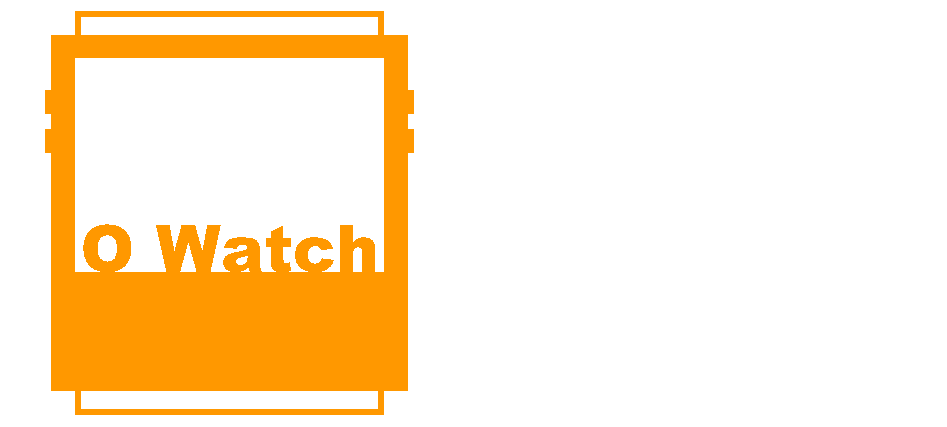The Arduino Software (IDE)
The Arduino Integrated Development Environment – or Arduino Software (IDE) – contains a text editor for writing code, a message area, a text console, a toolbar with buttons for common functions and a series of menus. It connects to the Arduino and Genuino hardware to upload programs and communicate with them.
Arduino Sketches/Programs
Programs written using Arduino Software (IDE) are called sketches. These sketches are written in the text editor and are saved with the file extension .ino. The following are the main menu buttons:
 |
Verify Checks your code for errors compiling it. |
 |
Upload Compiles your code and uploads it to the configured board. See uploading below for details. |
 |
New Creates a new sketch. |
 |
Open Presents a menu of all the sketches in your sketchbook. Clicking one will open it within the current window overwriting its content. |
 |
Save Saves your sketch. |
 |
Serial Monitor (not used in O Watch) |
Sketchbook
The Arduino Software (IDE) uses the concept of a sketchbook: a standard place to store your programs (or sketches). The sketches in your sketchbook can be opened from the File > Sketchbook menu or from the Open button on the toolbar. The first time you run the Arduino software, it will automatically create a directory for your sketchbook. You can view or change the location of the sketchbook location from with the Preferences dialog.
Uploading
Before uploading your sketch, you need to select the correct items from the Tools > Board and Tools > Port menus. Refer to Connecting O Watch for instructions.
Once you’ve selected the correct serial port and board, press the upload button in the toolbar or select the Upload item from the File menu. The Arduino Software (IDE) will display a message when the upload is complete, or show an error.
When you upload a sketch, you’re using the Arduino/TinyScreen bootloader, a small program that has been loaded on to the microcontroller on your board. It allows you to upload code without using any additional hardware. The bootloader is active for a few seconds when the board resets; then it starts whichever sketch was most recently uploaded to the microcontroller.
<< Back: Introduction to Arduino | Next: Arduino Programming >>