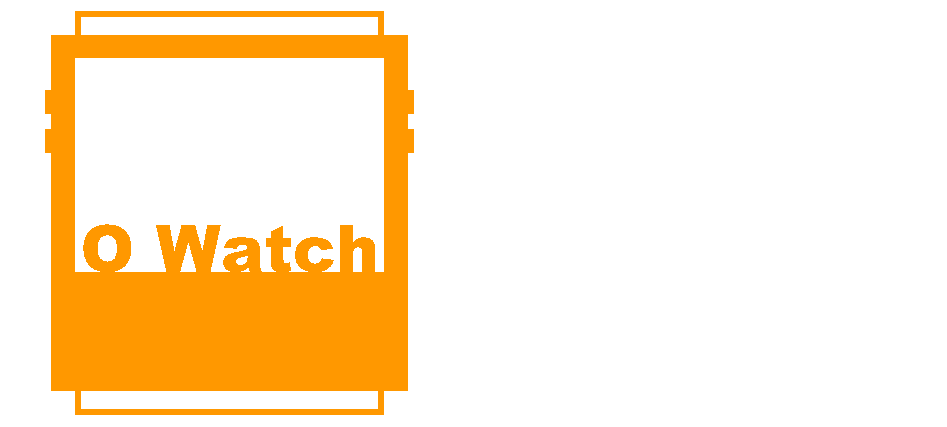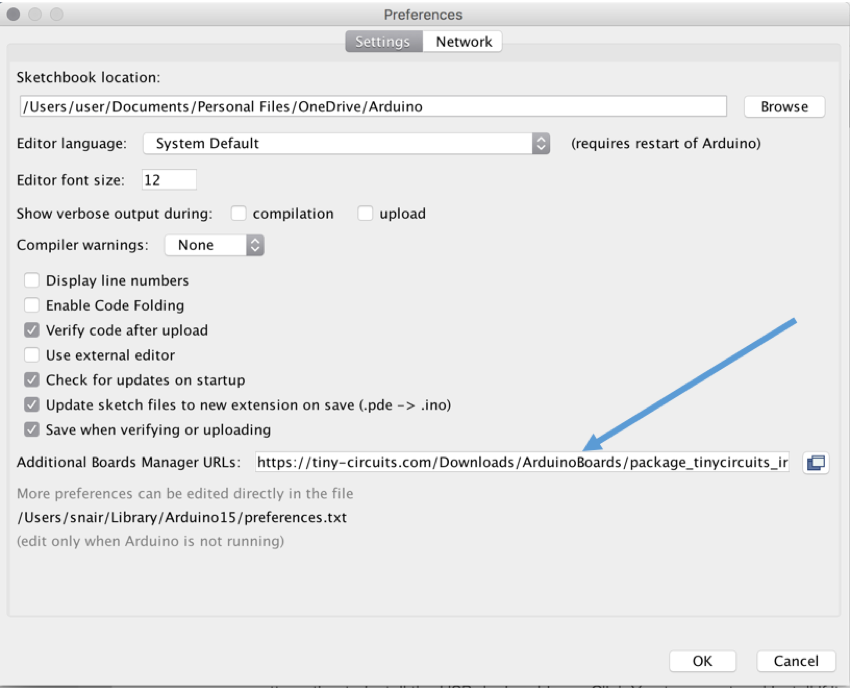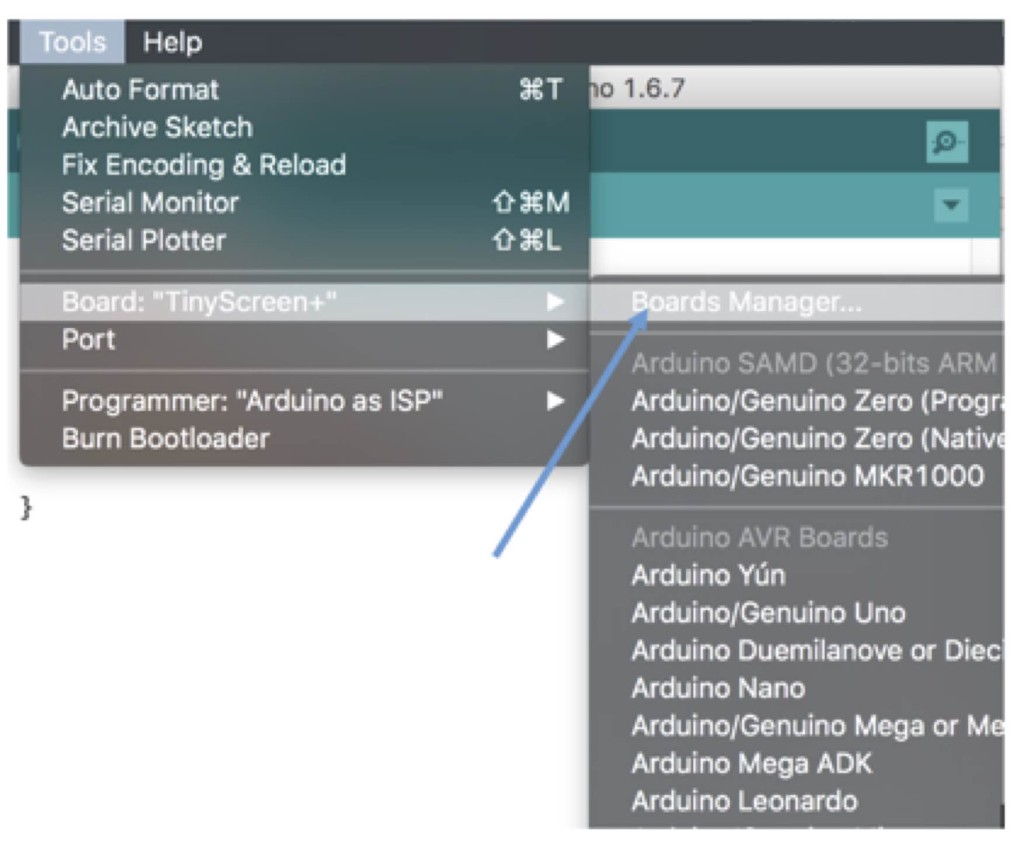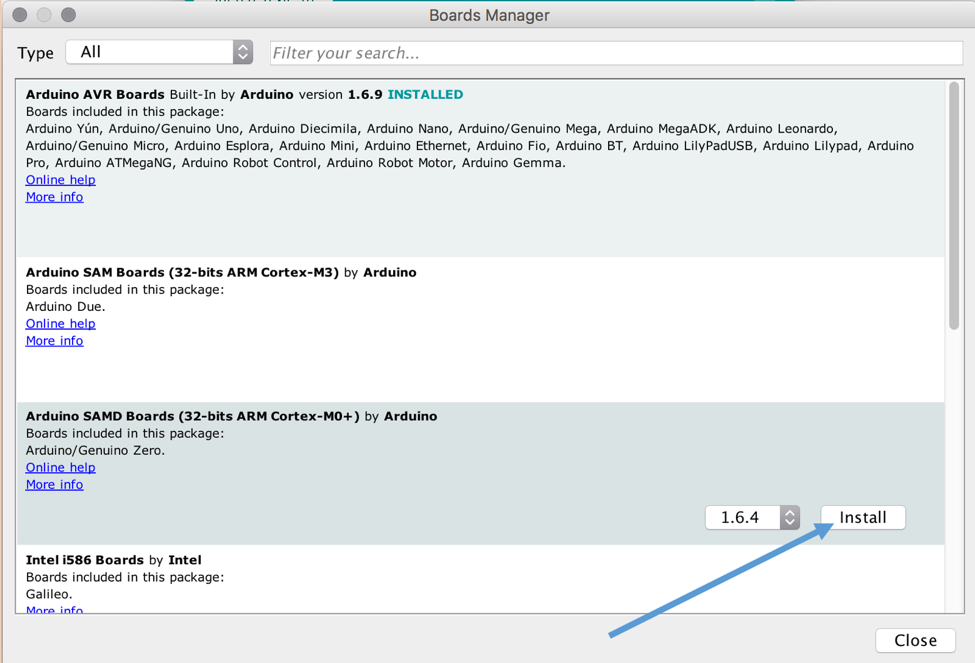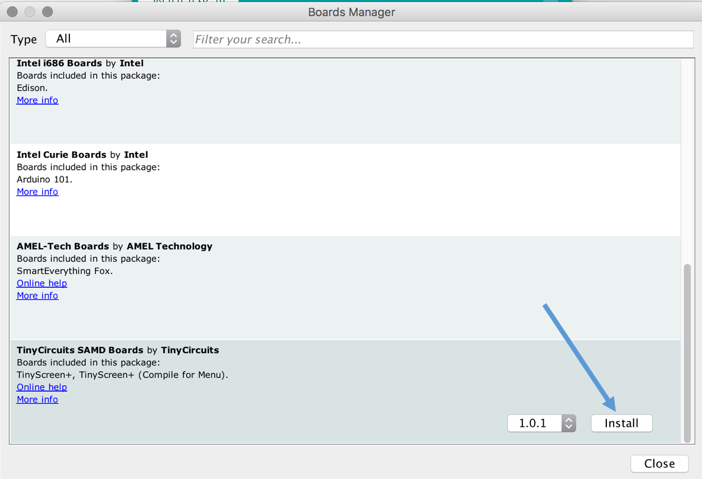3. Configure Arduino Software (IDE)
- Download and install the latest Arduino Software (IDE) from Arduino website. (On Windows click Yes/Install whenever it asks ‘Do you want to install this device driver/software’. You can also select the check box ‘Always trust Arduino’).
- Open Arduino IDE and go to File->Preferences (Windows) or Arduino->Preferences (Mac OSX).
- Copy and paste this URL to the box thats says “Additional Boards Manager URLs” and click ok. https://tiny-circuits.com/Downloads/ArduinoBoards/package_tinycircuits_index.json
- Select and install Arduino SAMD Boards (32 bits ARM Cortex-M0+) for Ardiuno/Genuino Zero/MKR 1000. Be patient this will take a few minutes.
- Then on the same Board Manager, scroll down to select and install TinyCircuits SAMD Boards.
<< Back: 2. Assemble the O Watch | Next: 4. Install TinyScreen Library >>